Plugin Installation
Unzip the file you have downloaded. In there you will find all available versions of the plugin.
Follow the standard Joomla Installation procedure by going to Extensions -> Manage -> Install, choose the Upload Package File, find the version of the plugin you wish to install (the one corresponding to your Joomla installation) and either drag and drop it to the install area of the window or simply click Browse for file and select it from your computer.
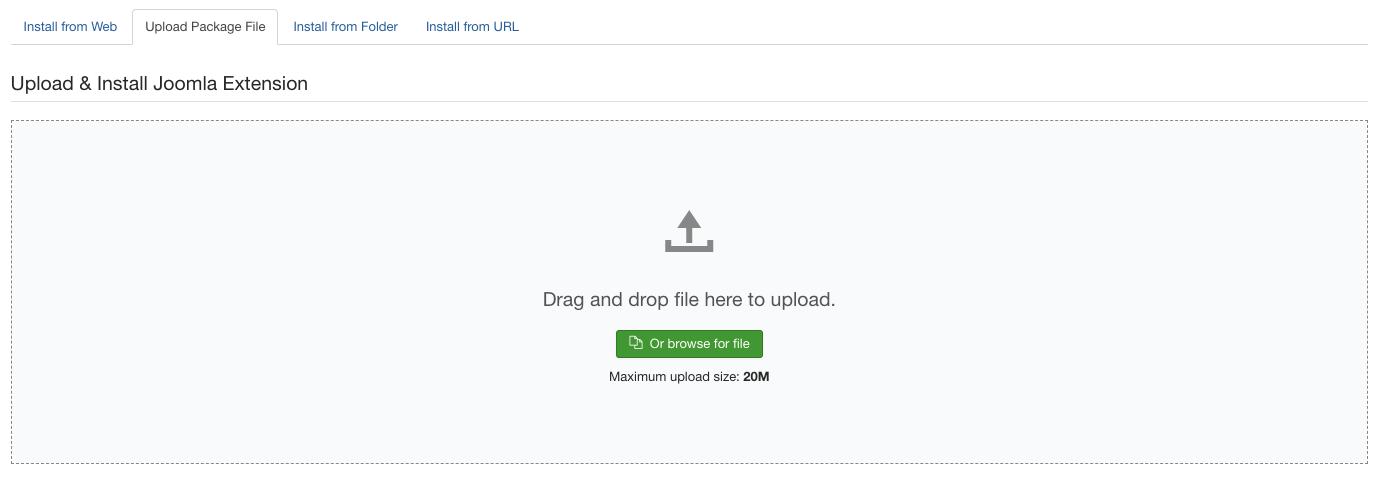
Activate the plugin
Go to Extensions -> Plugins and search for "Availability". Once the screen below appears, click on the name of the plugin to start configuring it.
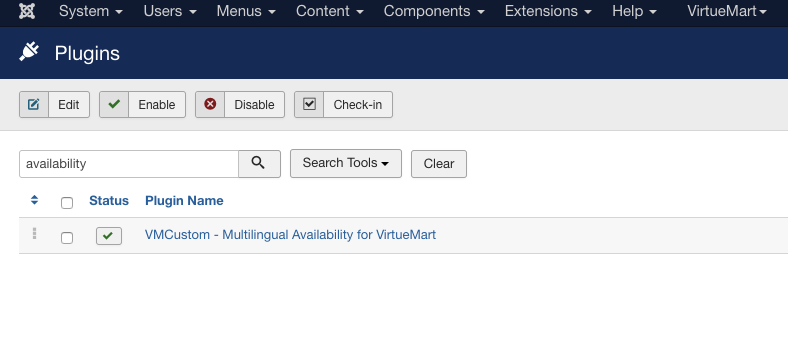
Then you will be presented with the plugin screen below:

Select Status "Enabled" on the top right corner to enable the plugin:
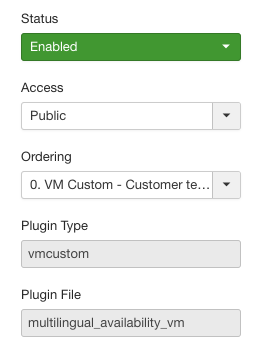
Plugin usage
- Add availabilty text for a language by clicking on + button.
- Select a language and add the values in the format Value1|Value2|Value3|Value4|Value5 (Seperated by |) in the textarea for Values.
- Add the custom availabilty image names in the format Image1.jpg|Image2.jpg|Image3.jpg|Image4.jpg|Image5.jpg (Seperated by |) in the textarea for Images.
- Save the plugin.
- Upload the custom availability images to folder components/com_virtuemart/assests/images/availability/multilingual.
- You can now see the availability text for VirtueMart Product on Product edit page and on Product status tab.
- VirtueMart uses front end language as primary language so if there is availability text added for frontend language that will be shown in product availabilty list else English(en-GB) language will be shown as default.
Still unsure about something or anything? Are you encountering a problem? We'll be happy to assist you! Just use our support ticket system and let us help you make the most out of our extension.


